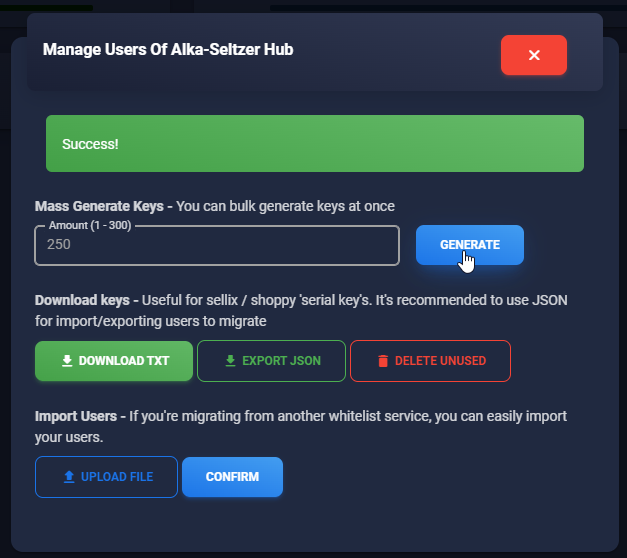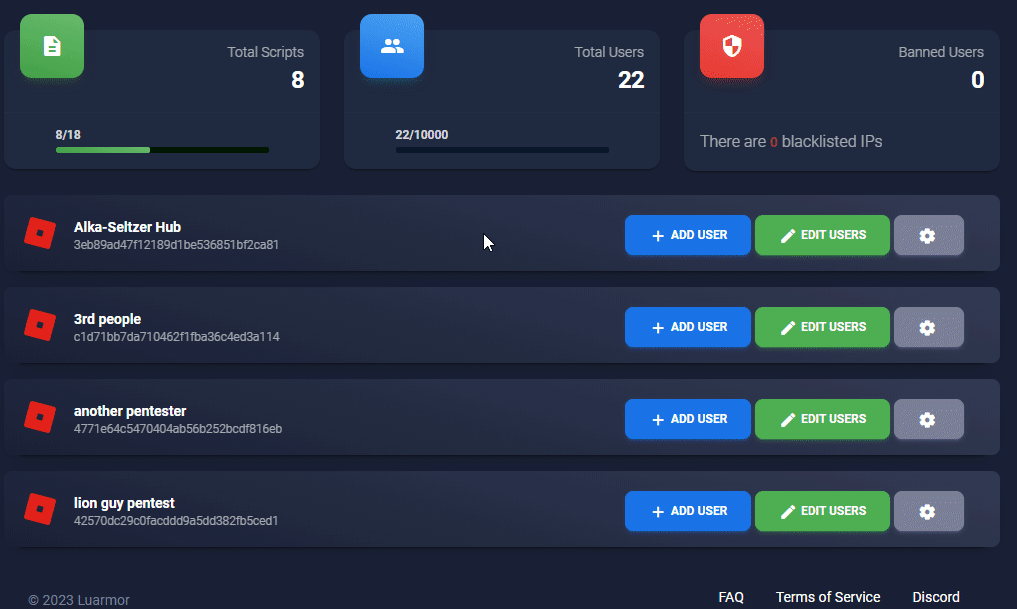Creating your account
Luarmor works with aninvite code system. This means that you can only create an account if you have an invite code. You can also buy invite codes for other people to use!
Getting an invite code
Getting an invite code
Invite codes can be purchased from the main site here.
Extending your membership
Extending your membership
Invite codes can also be used to extend your membership by an extra 30 days by redeeming an invite code on your profile page.
Creating an account
Creating an account
1
Go to the site
Go to the registration page.
2
Enter your invite code
Enter your invite code in the
Invite Code field.3
Fill in the form
Fill in the rest of the form and click 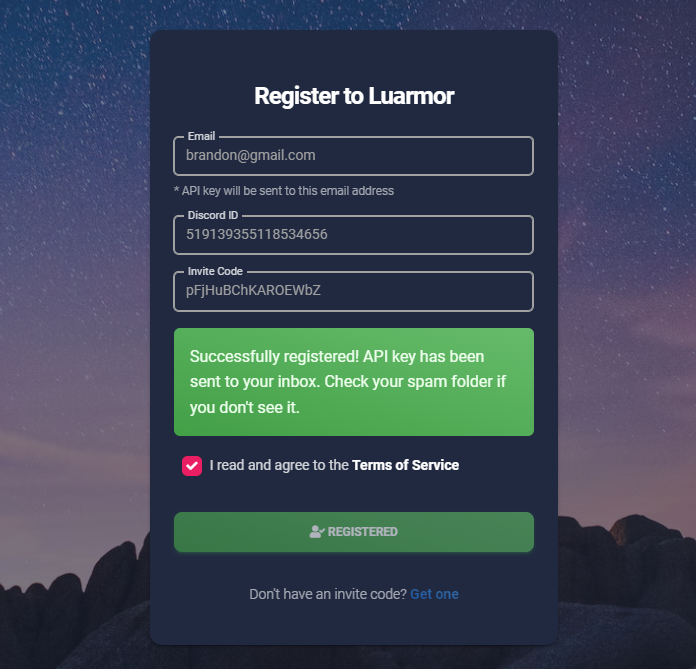
Register.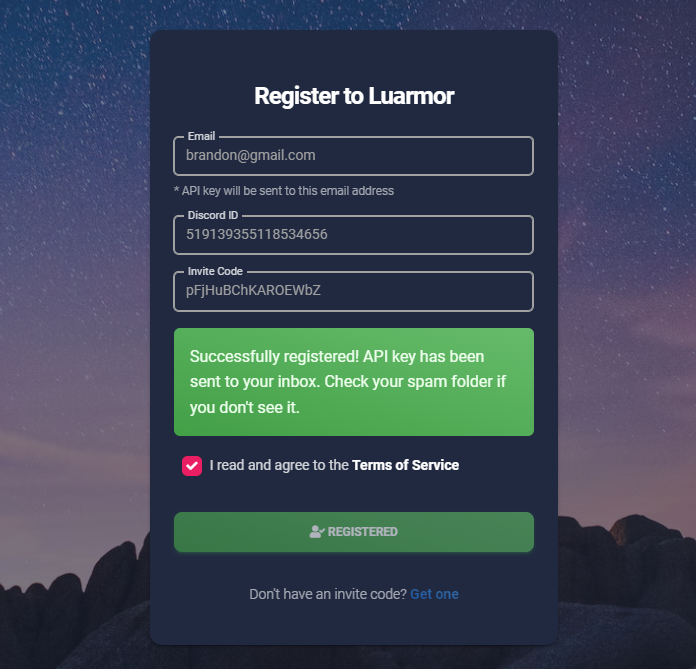
Successful registration
4
Receive your login credential
You will receive your login credential (
API Key) in your emails
API key in email
5
Log in
Log in to your account and access the dashboard with your API Key.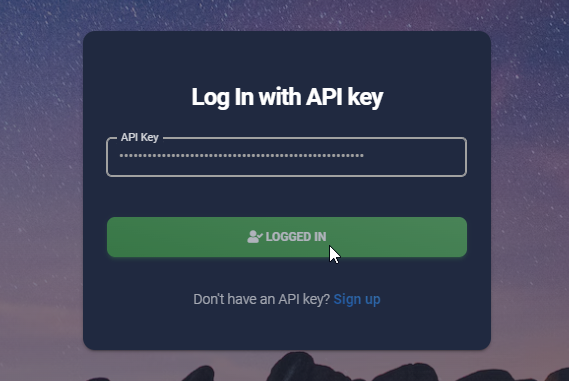
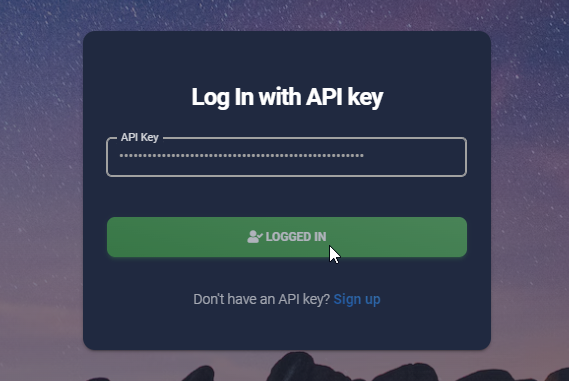
Successful log in
Creating a project
Luarmor has a feature called project folders. They can contain multiple scripts, allowing you to have a script hub with multiple games in it.Create a project
Create a project
A project can contain multiple scripts. You can create a project here by clicking 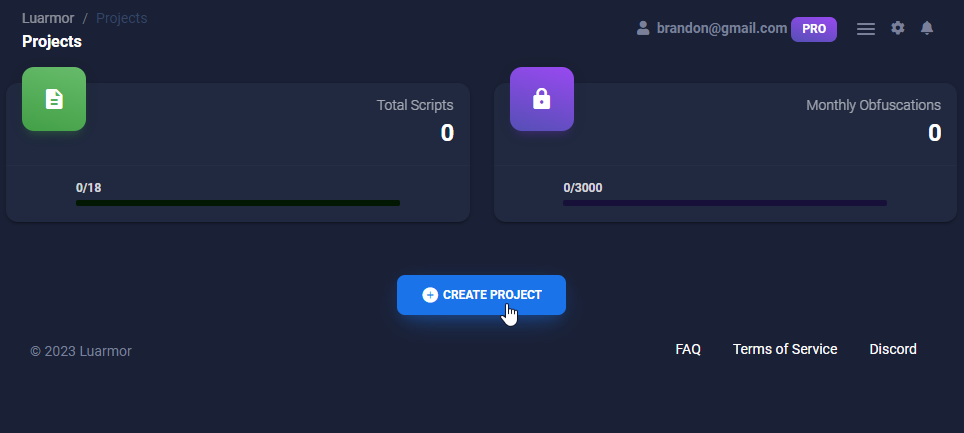
Create Project.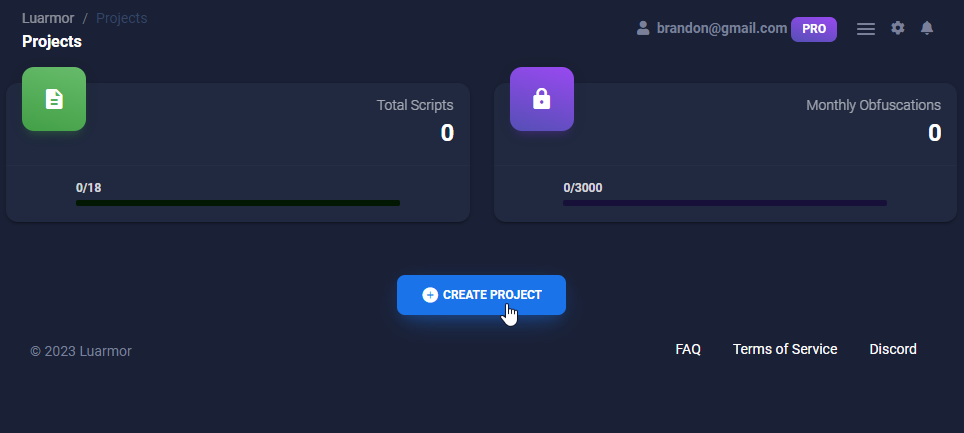
Luarmor dashboard
Enter project details
Enter project details
Enter all of the details for the project including the name, webhooks, and configuring HWID resets.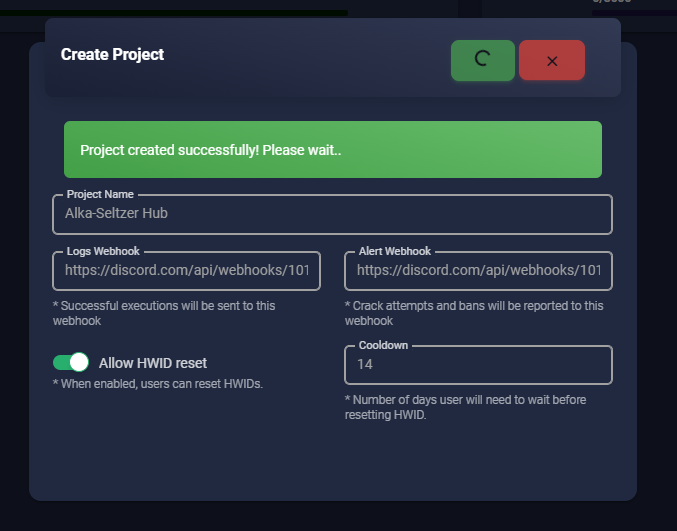
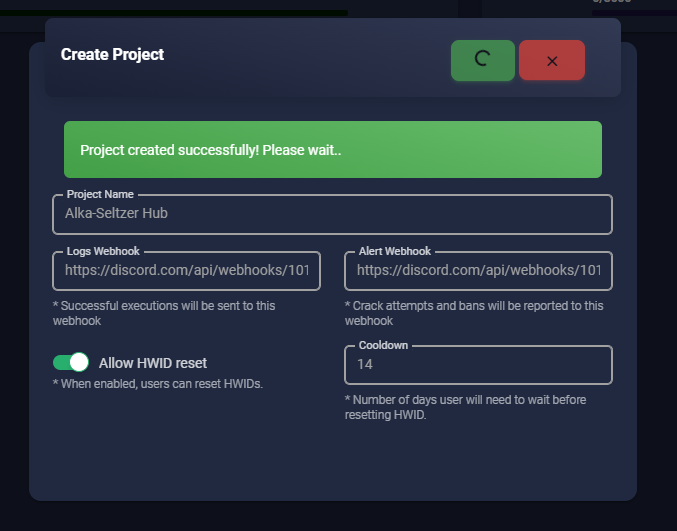
Project details all filled in
Uploading your script
All scripts live inside a project, to learn how to create one, please refer to the previous section.Upload your script to the project
Upload your script to the project
To start uploading a script, under the project you created, click 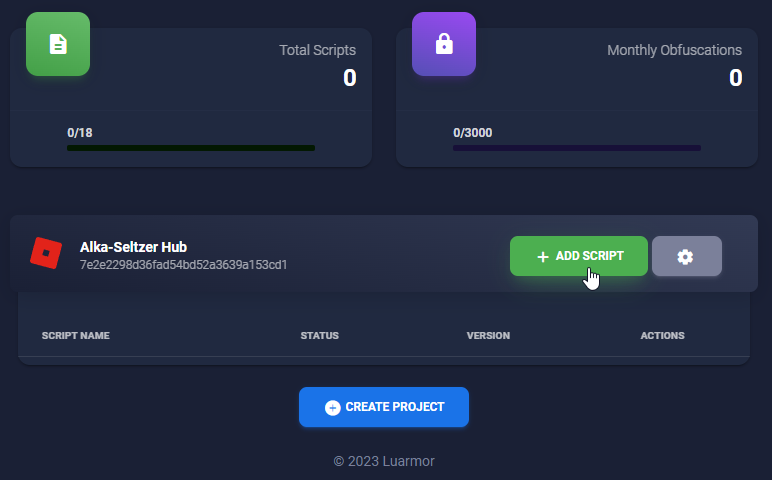
New Script.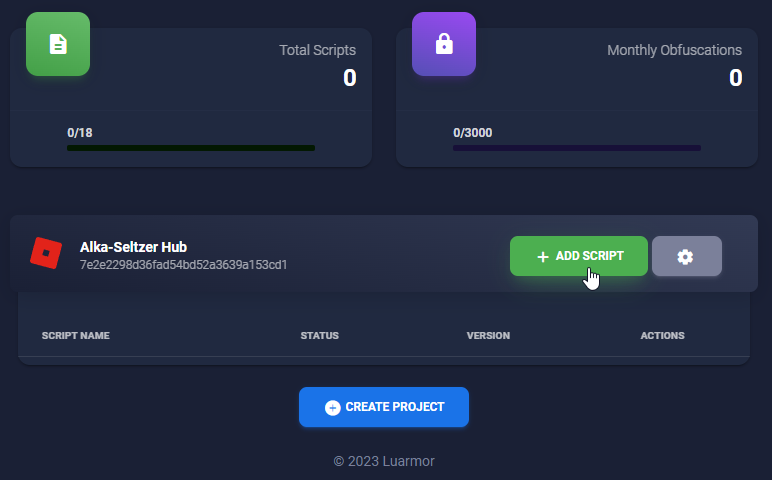
The button to click that adds a script to the project
Enter script details
Enter script details
After you click 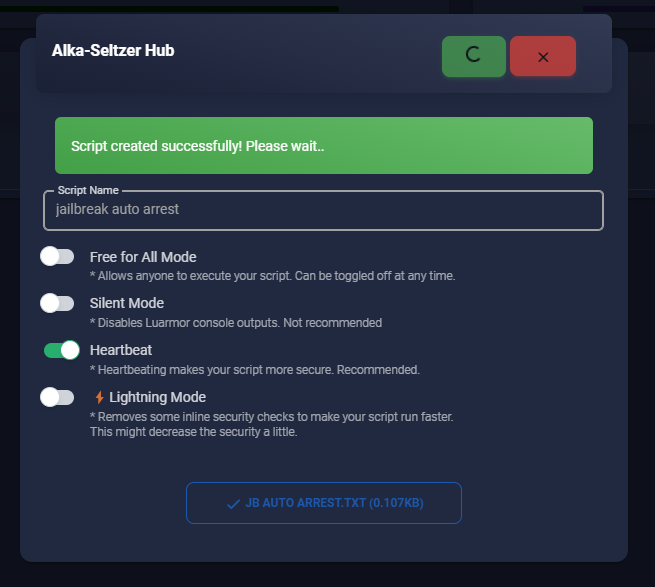
New Script, you will be prompted to enter the script details. Fill in all of the details, upload your script, and press the green tick in the top right.Your screen may be too small and you may not be able to see the
Upload File button. If this is the case, try to zoom out or use another computer / monitor.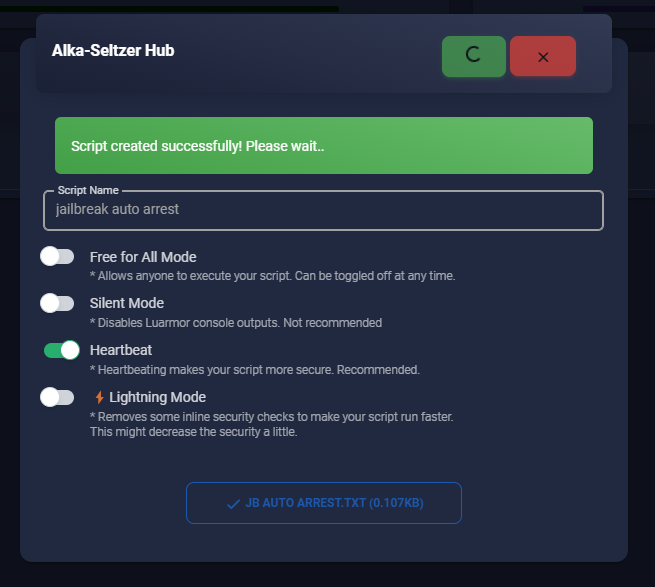
Entering all of the script details
Distributing your script
After you have uploaded your script, you can now download the loader script and start whitelisting users.Download the loader
Download the loader
Download the loader script by clicking the 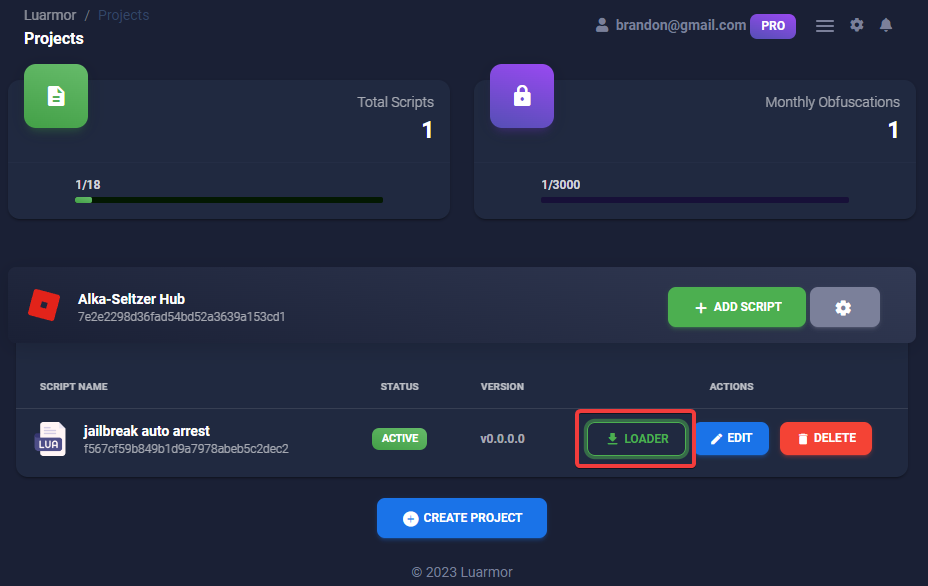
Loader button.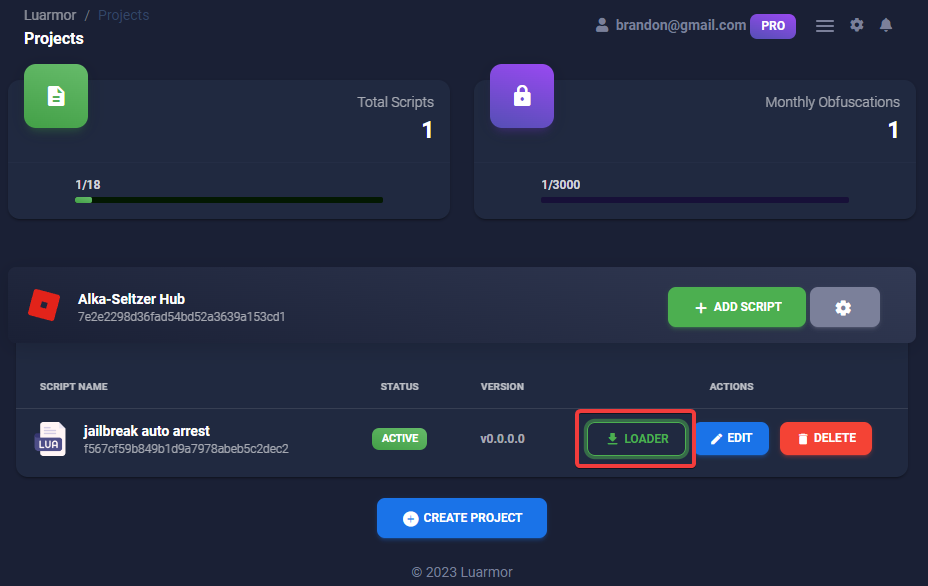
Highlighted button that downloads the loader
Mass import / export users
Import
Import
To import all your users, it’s recommended to use the JSON format when exporting.
1
Go to your project settings
Go to your project settings by clicking the gear icon next to the project in the user dashboard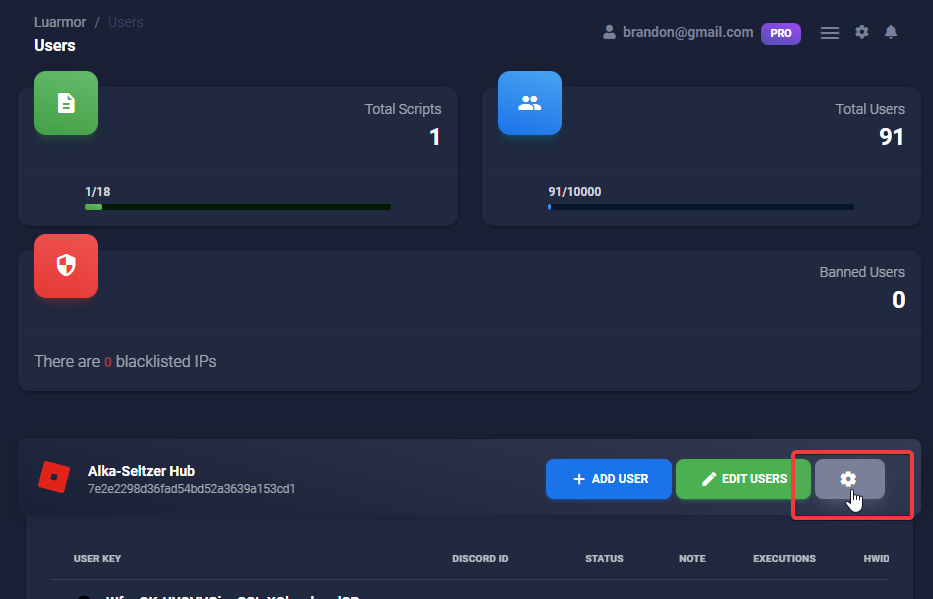
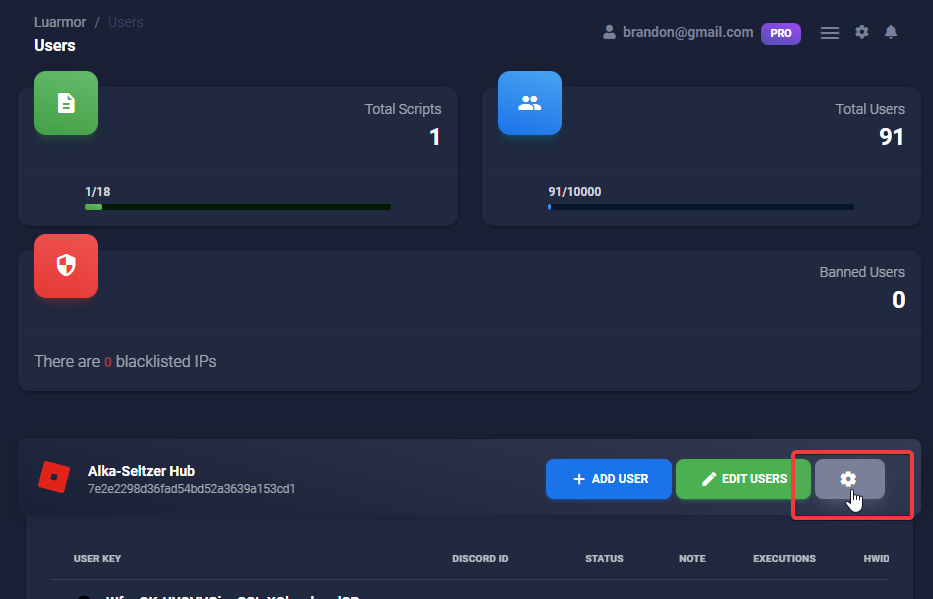
Gear icon highlighted
2
Import
Press 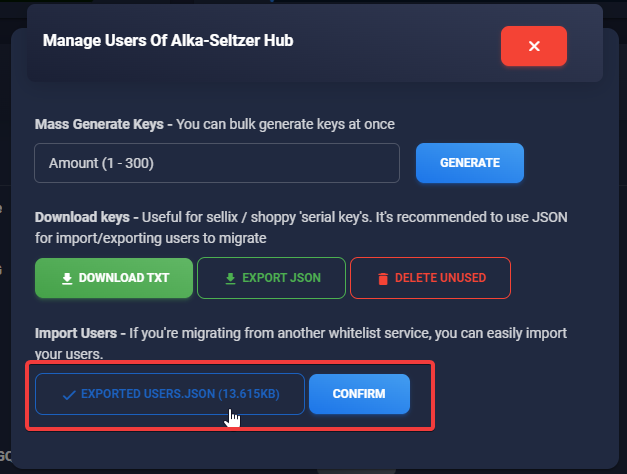
Import JSON and paste the JSON file you exported earlier.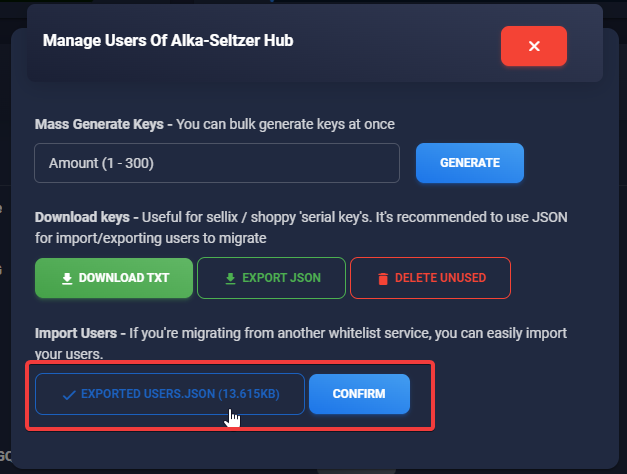
Import JSON button
Export
Export
You can export all your users to either a TXT file or JSON file. For images, see the import section.
1
Go to your project settings
Go to your project settings by clicking the gear icon next to the project in the user dashboard
2
Download
Press either
Download TXT or Export JSON. To import later, it’s recommended to use Export JSON.