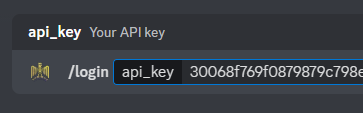Introduction
Luarmor also has a Discord bot ready for you to invite to your server. The bot allows you to manage your script, whitelist users, and more. It also allows users to manage their key.Inviting the bot
You can view all of the discord bot invite links here, each one is identical. The reason for having many bots is because Discord limits the amount of servers a bot can be in.Setting up permissions
Manager role
Manager role
People with manager role can run basic management command like /whitelist and /force-resethwid. This role will be used in the next section.
Buyer role
Buyer role
Advanced permissions
You can make more advanced permissions and roles that only allow specific people to use specific commands. This is done built-in through Discord’s permission system. You can go toServer Settings > Integrations > Luarmor and set the permissions for each command there.
Create a panel
Creating the loader script
Creating the loader script
This is the script users will receive when they press “Get Script” on the panel, which will be configured in the next step.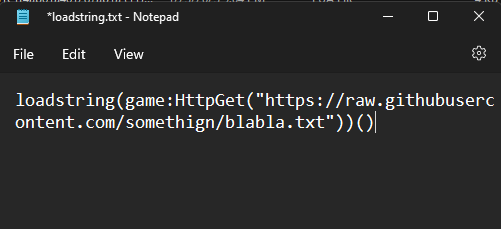
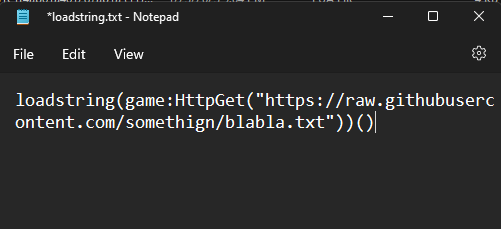
An example loader script
Creating the panel
Creating the panel
The panel creation is all handled through the 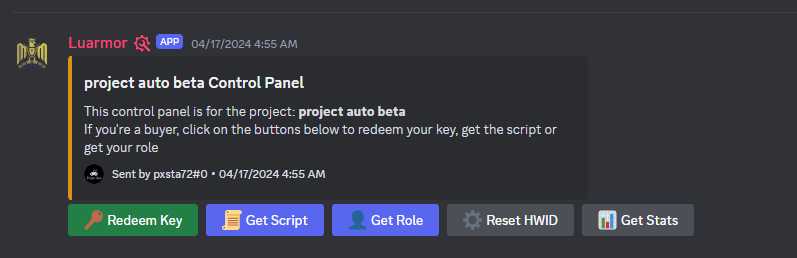
/setpanel command which creates a new panel in the current channel. It must be given a loader_script and a manager_role, but optionally can also be given a buyer_role.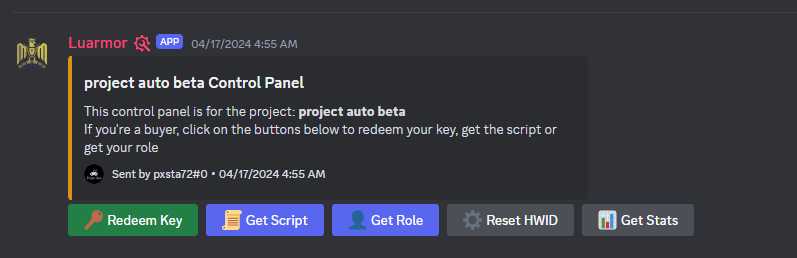
An example panel
Whitelisting users
If
days is not specified, then the user will be whitelisted indefinitely./whitelist and /unwhitelist commands by managers.
Mass whitelist
Mass whitelist
If you already have users with a specific role, you can easily mass whitelist every single one of them with one command. This is done through the 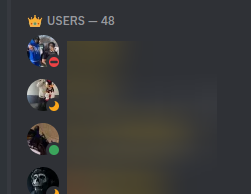
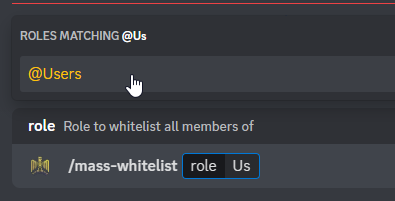
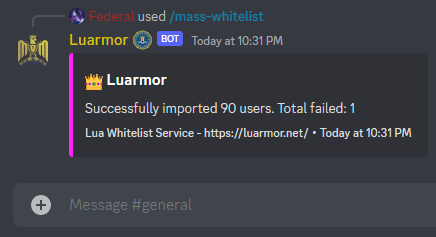
/mass-whitelist command, which asks for the role and, optionally, the number of days.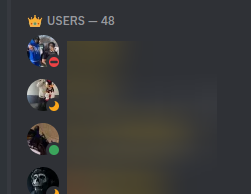
List of users in Discord
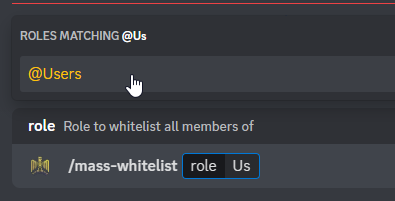
Mass whitelist command
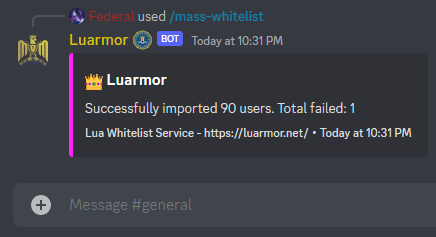
Mass whitelist result
Luarmor logs
You can setup logs via Discord webhooks. This is done through the/setlogs command. This will log all Discord Luarmor command and button usage.
Manager commands
All of the following commands can only be ran by people with the manager role./blacklist
/blacklist
If
days is not provided, then the user will be blacklisted indefinitely./compensate
/compensate
This command add a specified amount of days to everyone’s keys in the project. Example usage of this command may be when your script was patched and you want to compensate your users.
/force-resethwid
/force-resethwid
This ignores any cooldowns you have set.
/login
/login
This has been covered here.
/logout
/logout
This command logs out the bot from the server.
/mass-whitelist
/mass-whitelist
This has been covered here.
/setlogs
/setlogs
This has been covered here.
/unwhitelist
/unwhitelist
This has been covered here.
/whitelist
/whitelist
This has been covered here.